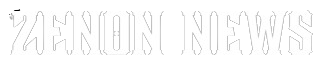Social Media
How to View Old Snapchat Stories
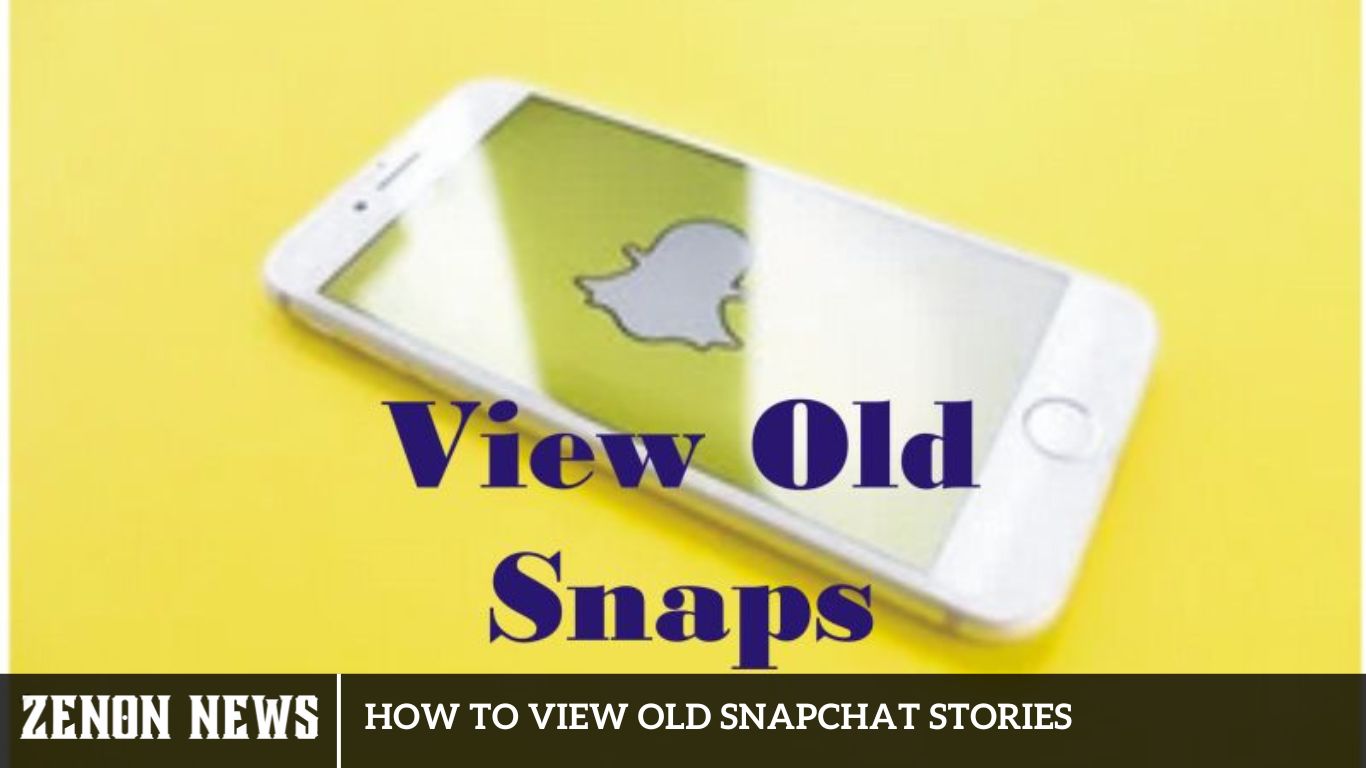
Unlocking the potential of revisiting cherished memories is now within reach. In an era where online reminiscences swiftly fade into obscurity, the desire to reconnect with our past experiences intensifies. Imagine the joy of rediscovering beloved Snapchat stories from yesteryears, inviting a flood of nostalgia and allowing you to relive those cherished moments.
Today, we journey through time, unveiling the means to resurface these digital treasures. Join us as we navigate the process, empowering you to reclaim and savor the essence of days gone by. Get prepared to embark on this captivating voyage back to your fondest memories.
Exploring Methods to Access Your Archived Snapchat Stories
Revisiting memories captured within your Snapchat stories can evoke nostalgia and longing for days gone by. Yet, the question remains: how can you embark on this journey down memory lane? Below, we outline the steps to help you achieve just that:
Exploring Snapchat Discover: An Introduction
Snapchat Discover is a news feed platform presenting news updates and brand promotions through story formats. Publishers predominantly utilize this platform to showcase their content and products.
The algorithm drives Snapchat Discover to tailor content based on user preferences, prioritizing categories aligned with their viewing habits. For instance, viewers of frequent hair growth tips and beauty products will encounter related content more frequently than viewers of other categories.
A concrete answer remains elusive regarding Snapchat’s Discover algorithm’s efficacy in aligning with user interests. Snapchat maintains discretion regarding the intricate workings of its Discover feature, thus withholding comprehensive insights into its operational dynamics.
Understanding Snapchat Stories:
Snapchat Stories are a collection of photos and videos that users can share with their followers for a limited time. These Stories disappear after 24 hours, adding an element of spontaneity and exclusivity to the platform. However, many users may need to realize that these Stories are not permanently deleted from the server, opening up possibilities for retrieval.
Approach 1: Reviewing Your Snapchat Memories
Utilizing Snapchat Memories empowers users to conveniently preserve and revisit their snaps and stories within the platform. Accessing your expired stories becomes feasible through this feature.
Note: This approach requires prior activation of the “Automatically save your story snaps” option or manual saving of the Story.
- Launch Snapchat and navigate to the camera page. Swipe up to unveil the Memories page.
- Proceed to the Stories tab and select the “My Story” option. Here, you’ll find access to all your archived Snapchat stories.
Why View Old Snapchat Stories?
The allure of old Snapchat Stories lies in the nostalgia they evoke and the memories they encapsulate. Whether reliving a special event, reminiscing about past adventures, or simply scrolling through moments shared with friends, viewing old Stories offers a trip down memory lane. Additionally, old Stories may contain valuable content worth revisiting, such as travel experiences, personal milestones, or creative endeavors.
Is it Possible to Access Previous Snaps on Snapchat?
Standard Snapchat accounts allow users to view Snaps only once, while Snapchat+ allows for two replays per Snap. However, it’s crucial to note that reaccessing the Snap becomes impossible if one exits the chat screen before utilizing the replay feature.
Furthermore, retrieval becomes impossible if the sender deletes the Snap and it is unsaved. Snaps are automatically deleted after 24 hours, rendering them inaccessible.
In essence, once a Snap has been viewed, there’s no means to revisit it.
Approach 2: Retrieve Your Snapchat Data Archive
If your Snapchat Memories have expired, accessing your old stories can be achieved by downloading your data. Here’s a step-by-step guide on how to do it:
- Open Snapchat and tap on your Bitmoji, which is located in the top left corner. Then, select the Settings icon.
- Please scroll down to the ACCOUNT ACTIONS section on the Settings page and tap the My Data option.
- Enter your email address or username into the provided field, tap Next, and enter your password.
- If two-factor verification is enabled for your Snapchat account, you may receive a 6-digit code on your phone number. Enter this code into the text field and tap on Next.
- Enable the toggle for “Include your Memories and other saved media,” and select or deselect any other data according to your preference. Finally, tap on Next to proceed.
- Specify the desired date range for the data, confirm your email address, and then proceed by tapping on the Submit option.
Wait patiently for Snapchat to generate a copy of your data. Once the process is complete, you will receive an email containing the file attachment. Please note that this may take several hours to days.
Exploring Methods to Access Snapchat Stories Beyond 24 Hours
If you missed out on viewing the engagement with your Story or wish to review its content, you can still revisit your Snapchat stories even after they expire. Follow the methods outlined in the previous section, “How to View Your Old Snapchat Stories.”
Exploring Methods to Access Your Current Snapchat Story
- Launch Snapchat and navigate to the Stories tab. Locate the small circle with your story preview positioned at the top left corner of the screen.
- Please tap on the My Story option to access a collection of all the recent stories you’ve uploaded.
The Mechanism Behind Snapchat’s Snap Deletion
To comprehend the process of recovering these deleted snaps, it’s imperative to grasp the underlying mechanisms employed by Snapchat when a user initiates deletion. Each Snap undergoes a transformation where it is bestowed with a file extension termed. NO MEDIA, thereby preventing its direct storage on the user’s device. Nonetheless, this measure overlooks a crucial aspect known as metadata.
Metadata is a layer of supplementary data encapsulating information about the primary data, akin to a digital footprint. In essence, while the image constitutes the primary data, metadata encompasses details such as the timestamp of transmission, recipient identities, and file nomenclature. Leveraging this metadata presents an avenue through which the ostensibly vanished images can be reconstructed, defying the notion of irretrievability.
Is it Possible to Access Someone’s Past Snapchat Stories?
Regrettably, Snapchat does not offer a feature that enables viewing someone’s old stories unless you’ve saved or captured a screenshot of the Story at the time of its initial posting.
Snapchat Erases Snaps Permanently
The Snapchat team claims that once snaps expire or are viewed, they are permanently deleted. However, this assertion may not hold under scrutiny. When sharing snaps with friends, they pass through Snapchat’s servers before reaching the recipient. Additionally, snaps often linger in the cache of users’ systems, evading permanent deletion.
Furthermore, understanding how snaps are stored on your device can shed light on their persistence:
- Screenshot: Snaps can be saved on your device via a simple screenshot, though this action triggers a notification to the sender. Snapchat implements such features to deter unauthorized media circulation on the internet.
- Story: Uploading a story offers the option to submit it to Live or Local Stories, effectively allowing Snapchat to archive your content for later viewing at your convenience.
- Memories: By saving snaps in the Memories section, users can create an archive for easy access according to their preferences and needs.
Does Snapchat Remove Previous Snapchat Stories?
No, Snapchat does not delete old stories; instead, they are automatically archived in the app’s Memories album.
We trust that our guide has assisted you in accessing your old Snapchat stories.
If you have any inquiries or recommendations, please share them in the comments section below. Stay connected with TechCult for further enlightening content.
What Motivates the Desire to Review Past Snapchat Stories?
Snapchat Stories encapsulate fleeting moments, from impromptu escapades to significant milestones, encapsulating the essence of one’s journey.
They transcend mere images and videos as a visual chronicle of noteworthy chapters in life.
Whether driven by the desire to reminisce, connect with loved ones over shared memories, or indulge in nostalgia, learning the art of accessing old Snapchat Stories can add an intriguing dimension to one’s digital experience.
Methods to Access Old Snapchat Stories:
3.1. Memories Section:
Snapchat’s Memories feature allows users to save Snaps and Stories to a private archive. To access old Snapchat Stories, navigate to the Memories section within the app and browse through saved content. Users can organize their Memories by date, location, or event, making it easy to locate specific Stories.
Frequently Asked Question
Can I view old Snapchat stories that have expired?
You can view old, expired Snapchat stories by accessing your Memories or downloading your Snapchat data.
How can I access my Memories on Snapchat?
To access your Memories on Snapchat, open the app, swipe up from the camera screen to open Memories, then tap on the “Stories” tab to view your old stories.
What if I didn’t save my Snapchat Story when I posted it?
If you didn’t save your Snapchat Story when you posted it, you can still access it if it’s within the 24-hour window by checking your Story tab. After that, you’ll need to have previously enabled the option to automatically save your story snaps or manually save the Story to your Memories.
How can I download my Snapchat data to view old stories?
You can download your Snapchat data through Settings > My Data > Submit Request. Once your data is ready, Snapchat will email you a link to download it, including your old stories.
Can I view old Snapchat stories from other users?
You can only view old Snapchat stories from other users if they have saved or shared them with you.
How long does it take for Snapchat to create a copy of my data?
Snapchat’s time to create a copy of your data can vary, but it may take several hours to days. Be patient; you’ll receive an email notification once it’s ready for download.
Is there a limit to how far back I can view my old Snapchat stories?
As long as you’ve saved your old stories to your Memories or downloaded your Snapchat data, you can view them indefinitely, with no specific time limit.
Conclusion
Accessing old Snapchat stories is a nostalgic journey that can be undertaken through various methods. Whether through the Memories feature within the app or by downloading your Snapchat data, users can relive cherished moments captured in their stories. While Snapchat doesn’t offer a direct view of other users’ old stories, individuals can easily access their archives with the correct settings and steps. Following the guidelines outlined in this guide, users can seamlessly navigate revisiting and enjoying their past Snapchat experiences.
Social Media
How to Log Into Snapchat Web Without Phone
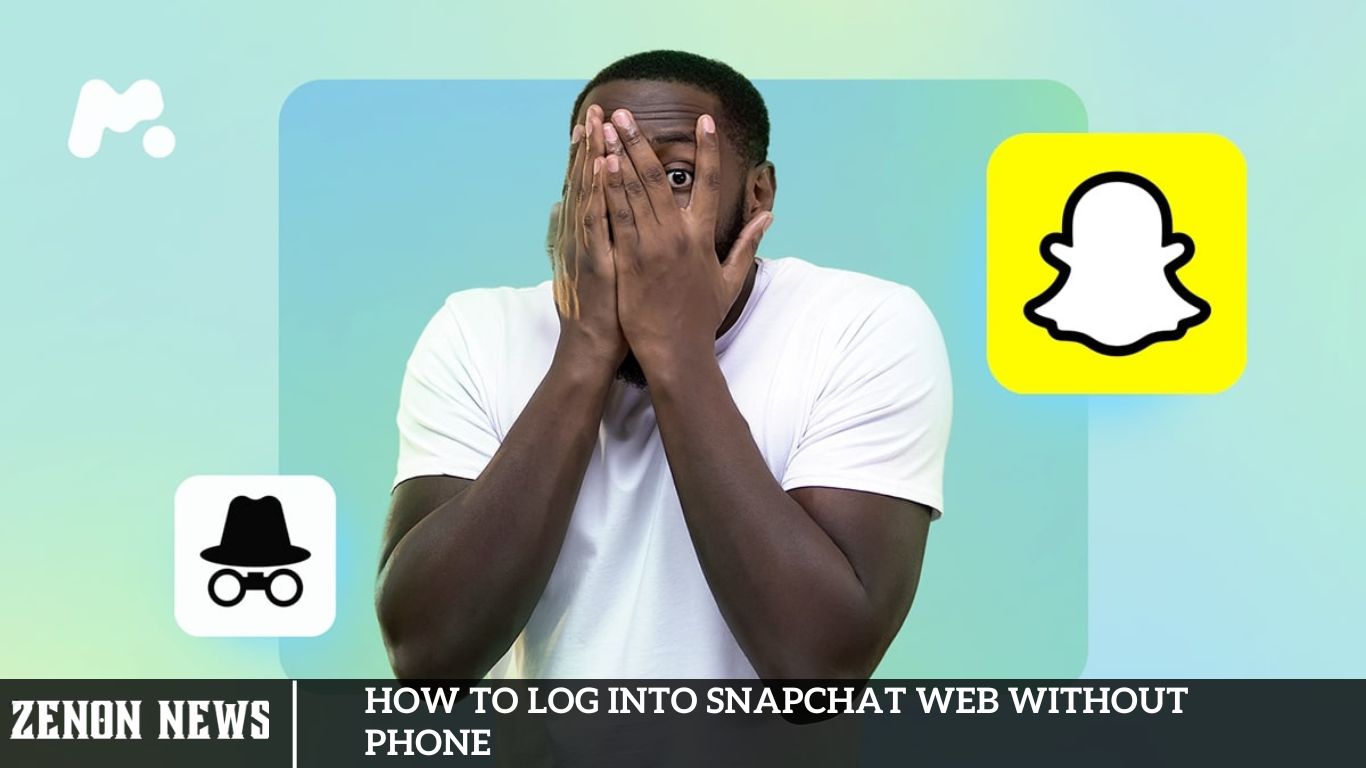
Staying connected is not just a preference but a necessity. Social media platforms like Snapchat have become indispensable tools for communication, sharing moments, and staying in touch with friends and family. While Snapchat has traditionally been a mobile-centric application, the introduction of Snapchat Web has opened up new possibilities for users who prefer accessing the platform from their desktop or laptop computers.
Logging into Snapchat Web without a phone is a game-changer for many users, offering increased flexibility and accessibility. Whether traveling, working on your computer, or preferring the larger screen real estate, accessing Snapchat Web without a phone brings convenience to the forefront.
How to Access Snapchat Web Without Your Phone
Likewise, Snapchat Web lets you enjoy entertaining video and voice calls with friends directly from your desktop. Follow these steps:
- Navigate to the official Snapchat website and select “Log in to chat.”
- Enter your username or email address, then click “Next.”
- Input your password and click “Next” to log in.
How Snapchat Functioned on a Computer Before
Before Snapchat for Web, accessing Snapchat on a PC required the installation of an Android emulator. Such software replicated the mobile platform, enabling users to utilize Snapchat and other apps from the Google Play Store directly on their desktop. BlueStacks emerged as a popular choice for this purpose.
Nevertheless, this approach is now obsolete. Moreover, it often encountered bugs, mainly when using camera-dependent apps like Snapchat. Additionally, Snapchat made concerted efforts to prevent users from utilizing emulators to access its services.
Snapchat for Web has been available since 2022, eliminating the need for emulators. It wouldn’t be surprising to witness further integration of the app’s features into the online version in the future.
How to Log Into Snapchat Web Without a Phone Number Verification Code
A phone verification code is not required to log in to Snapchat Web. As detailed in the previous heading, you can use your username or email address.
Section 1: Understanding Snapchat Web and Its Benefits
- What is Snapchat Web and its significance
- Benefits of accessing Snapchat Web on a computer
- How Snapchat Web enhances user experience and accessibility
How to Log into Snapchat on PC Without Access to Old Phone Number
If you can no longer access your old phone number, you can still log into Snapchat on your PC using your email address or username. If you need to remember these details, you can ask a friend to provide your username.
Once logged in, you can update your linked phone number. However, this requires accessing the Snapchat app on your phone:
- Open Snapchat and sign in using your email address or username.
- Tap the profile icon in the top-left corner, then select the Settings icon in the top-right corner.
- Choose “Mobile Number” from the menu.
- Tap your current phone number, input the new one, and select “VERIFY.”
- Enter the verification code received via SMS to confirm the new number.
Is Using Snapchat on PCs Safe?
Indeed, Snapchat is generally safe for use on PCs as long as access remains restricted to you alone.
Section 2: Traditional Methods vs. Snapchat Web
- The evolution of accessing Snapchat on a computer
- Challenges faced with traditional methods
- Advantages of using Snapchat Web over conventional approaches
Is it Possible to Stay Logged into Snapchat on Two PCs?
Unfortunately, it is impossible to log into the same Snapchat account on two PCs. Logging in from a new PC will automatically log you out from the first one.
What Causes Snapchat Web to Malfunction on Mac or Windows?
Here are a few possible reasons why Snapchat may not be functioning correctly on your laptop:
- Outdated browser
- Weak internet connection
- Technical glitches
- Interference from browser extensions
- Corrupt cache data
Now that you’ve grasped the steps to log into Snapchat Web without needing your phone, enjoy uninterrupted browsing. If you have any questions or suggestions, please please share them in the comments section. Keep exploring TechCult for more tech-related insights.
Section 5: Advancements and Future Outlook
- Evolution of Snapchat for Web since its inception
- Potential enhancements and features on the horizon
- Anticipated improvements for a seamless user experience
Section 6: Expert Tips and Best Practices
- Recommendations for optimizing your Snapchat Web experience
- Security measures to safeguard your account
- Utilizing additional features and functionalities on Snapchat Web
Frequently Asked Question
Can I log into Snapchat Web without using my phone?
Yes, you can log into Snapchat Web without needing your phone. Visit the official Snapchat website and sign in with your username or email address.
What if I need to remember my Snapchat username or email address?
If you’ve forgotten your username or email address, you may need to retrieve this information from your records or contact Snapchat support for assistance.
Can I log into Snapchat Web from any device?
You can access Snapchat Web from any device with an internet connection and a compatible web browser.
Is there a verification process when logging into Snapchat Web without a phone?
Typically, you won’t need to verify your identity when logging into Snapchat Web without a phone if you use your correct username or email address.
Can I change my linked phone number after logging into Snapchat Web?
Yes, you can update your linked phone number by accessing the settings within the Snapchat app on your mobile device. Follow the prompts to change your phone number.
Are there any limitations to using Snapchat Web without a phone?
While the Snapchat web version offers many features, some functionalities may be limited compared to the mobile app experience. Additionally, certain security features may require verification through the mobile app.
How secure is logging into Snapchat Web without a phone?
Logging into Snapchat Web without a phone is generally secure, but using strong passwords and taking necessary precautions to protect your account from unauthorized access is essential. Enable two-factor authentication for an extra layer of security.
Conclusion
Accessing Snapchat Web without relying on your phone is convenient for users seeking flexibility in their social media interactions. Following the steps outlined and utilizing your username or email address, you can seamlessly log into Snapchat Web from any compatible device with internet access. While maintaining the same level of security and functionality, this method offers users the freedom to engage with the platform without needing their mobile device. As technology evolves, Snapchat adapts, providing users alternative avenues to stay connected and enjoy the platform’s features.
Social Media
What Does the Purple Circle Mean on Snapchat?
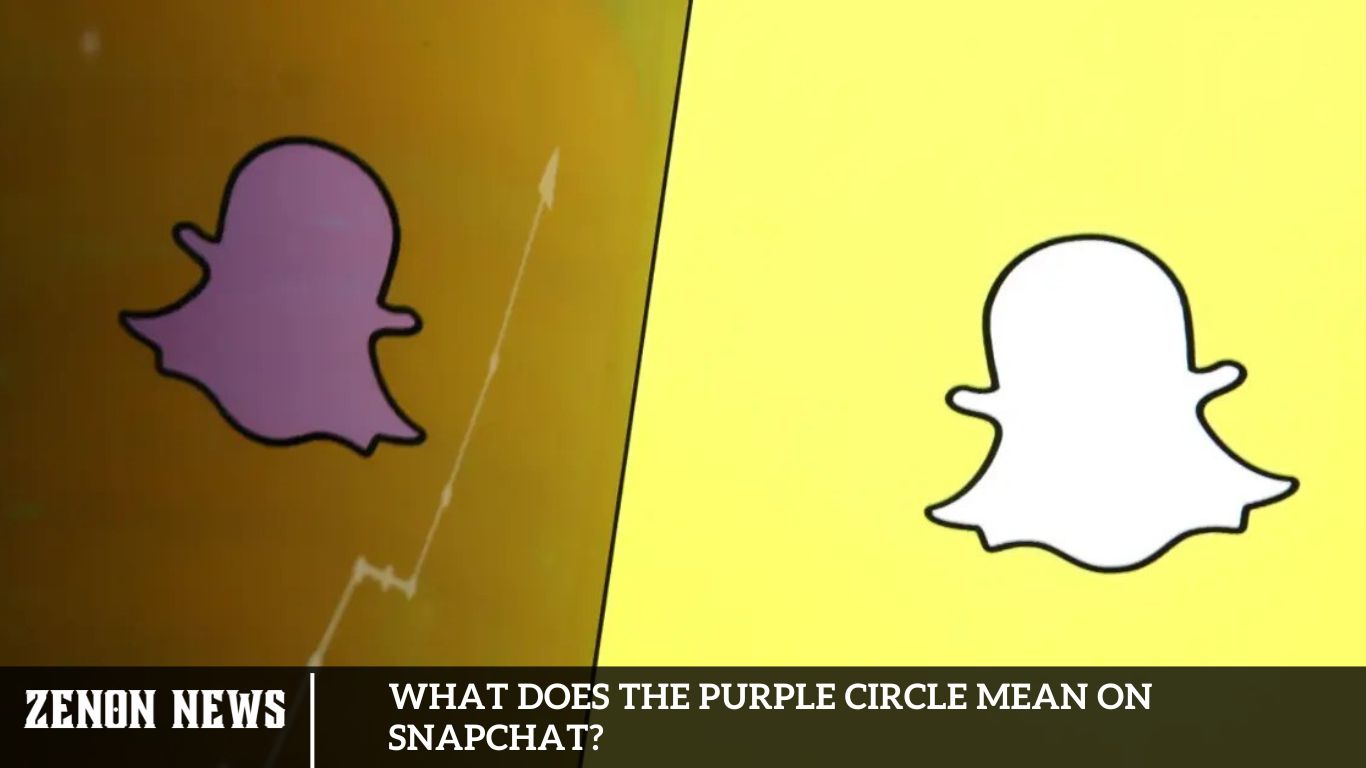
One such indicator is the presence of a purple circle surrounding a user’s Bitmoji. This often catches users’ attention, particularly when attempting to add someone via Quick Add from the Add Friends page or while browsing Stories on Snapchat. So, what exactly does this purple circle signify on the platform?
We delve into Snapchat symbolism to unravel the mystery behind the purple circle. Users can gain deeper insights into their interactions and connections within the platform by understanding its implications. Let’s embark on a journey to decipher the meaning of this distinctive feature and uncover its role in shaping the Snapchat experience.
Deciphering the Significance of the Purple Ring with Lock Icon on Snapchat
On Snapchat, various colors hold distinct meanings, from red or purple squares to yellow hearts and beyond. Among these visual cues, you may have encountered a blue circle encircling your friend’s Bitmoji in the Story section.
However, when perusing the Stories page for updates from your friends, a purple circle may catch your eye, distinguishing it from Instagram’s story ring.
The significance of this purple ring varies depending on where it appears within the app:
In the Stories Section:
If you notice a purple circle around your friend’s story on the Stories page, it signals that they recently posted a story you don’t need to view.
In the Add Friends Section:
While browsing through story uploads on the Stories page, recommended friends are highlighted with a purple circle around their Bitmoji and an “Add Friend” button. Similarly, as you navigate Quick Add, some users’ Bitmojis are encircled in purple.
This indicates that the user has shared a story you have yet to see. Tapping on their Bitmoji allows you to view their public profile’s story. If not accessible, you can add them as friends on Snapchat from their profile.
Understanding Snapchat’s Visual Language
Snapchat is renowned for its rich visual language, using various symbols, icons, and colors to convey different meanings. These elements help users seamlessly navigate the app’s myriad features and settings. One such symbol that frequently captures attention is the purple circle.
Deciphering Snapchat’s Iconography: Unraveling the Visual Language of the App
Snapchat boasts a rich visual language, utilizing a variety of symbols, icons, and colors to convey different meanings. These elements aid users in navigating the app’s numerous features and settings. Among these symbols is the purple circle, linked explicitly to the Quick Add feature.
Unlocking the Symbolism: Deciphering the Purple Circle Around Snapchat Stories with Lock Icons
When you spot a purple ring encircling a user’s Bitmoji adorned with a lock sign on Snapchat, it signifies the presence of a private story to which you’ve been granted access. This exclusive feature ensures that only intended recipients, including yourself, can view the content. Upon viewing the private story, the purple ring transforms into a grey hue.
Distinguishing from regular stories that disappear after 24 hours, private stories offer an extended viewing window of up to 72 hours, providing a more intimate and lasting sharing experience among select recipients.
What is the Purple Circle on Snapchat?
The purple circle on Snapchat can be found in different app sections, each context providing a specific meaning. Generally, a purple circle around a user’s Bitmoji or profile picture indicates that the user has posted a new story. However, the implications of the purple circle vary based on where you see it.
Unlocking the Mystery: Understanding the Significance of the Purple Circle Around Snapchat Stories sans Lock Icon
When you encounter a plain purple circle surrounding a Bitmoji on Snapchat’s Stories section, it signals that the user has posted a new story you still need to view. This applies to public stories and those shared exclusively with your friends list.
Upon tapping on the story and engaging with its content, whether photos or videos, the purple circle promptly vanishes, indicating that you have now viewed it.
The Purple Circle in Quick Add
The Quick Add feature on Snapchat helps users find new friends by suggesting people based on mutual friends and other factors. Sometimes, you’ll notice a purple circle around the Bitmojis of suggested friends in the Quick Add section. This purple circle signifies that these users have posted new stories you have yet to see. Tapping on their Bitmoji allows you to view their stories, and if interested, you can add them as friends on Snapchat.
What Does the Purple Ring Signify on Snapchat?
On Snapchat, the meaning of purple circles varies depending on the app section where they appear. Generally, a purple circle around a user’s profile indicates that the user has uploaded a story.
When you navigate to the Stories tab, you will notice purple circles around the profiles of friends and users you have yet to add.
A purple circle with a lock icon signifies that you’ve been included in someone’s private story. Only you and a select group the uploader chooses can view the story.
For more detailed guidance on using Snapchat, explore our other informative guides here:
Frequently Asked Question
What exactly does the purple circle around a Bitmoji signify on Snapchat?
The purple circle indicates the user has posted a new story you still need to view.
Does the purple circle only appear for public stories, or does it also include private stories?
The purple circle applies to public stories and stories shared exclusively with your friend’s list.
Can I still access the story if there’s a purple circle around the Bitmoji?
Yes, you can still access the story by tapping on it, even if a purple circle indicates new content.
How long does the purple circle remain around the Bitmoji?
The purple circle disappears once you view the story’s content, a photo, or a video.
If I’ve already viewed a story, will the purple circle reappear if the user adds more content?
Once you’ve viewed the story, the purple circle will only reappear if the user posts a new story you have yet to view.
Can I hide my stories from specific friends to prevent the purple circle from appearing for them?
Yes, you can adjust your story settings to control who can view your stories, thereby controlling who sees the purple circle.
Are there any other colors or symbols used on Snapchat to indicate different types of stories or content?
Yes, Snapchat uses colors and symbols, such as a blue circle for private stories and emojis to denote different interactions and relationships.
Conclusion
A purple circle around a Bitmoji on Snapchat is a valuable indicator of new content awaiting exploration. Whether it’s a public story or one shared exclusively with friends, this simple yet effective visual cue prompts users to engage with fresh updates from their connections.
As users navigate through Snapchat’s dynamic landscape’s Stories section, the purple circle offers a clear signal of unviewed content, inviting them to tap and uncover the latest posts. Once explored, the circle gracefully fades away, ensuring a seamless experience of staying updated and connected within the Snapchat community.
Social Media
How to Disable Contacts Access to Snapchat on iPhone and Android
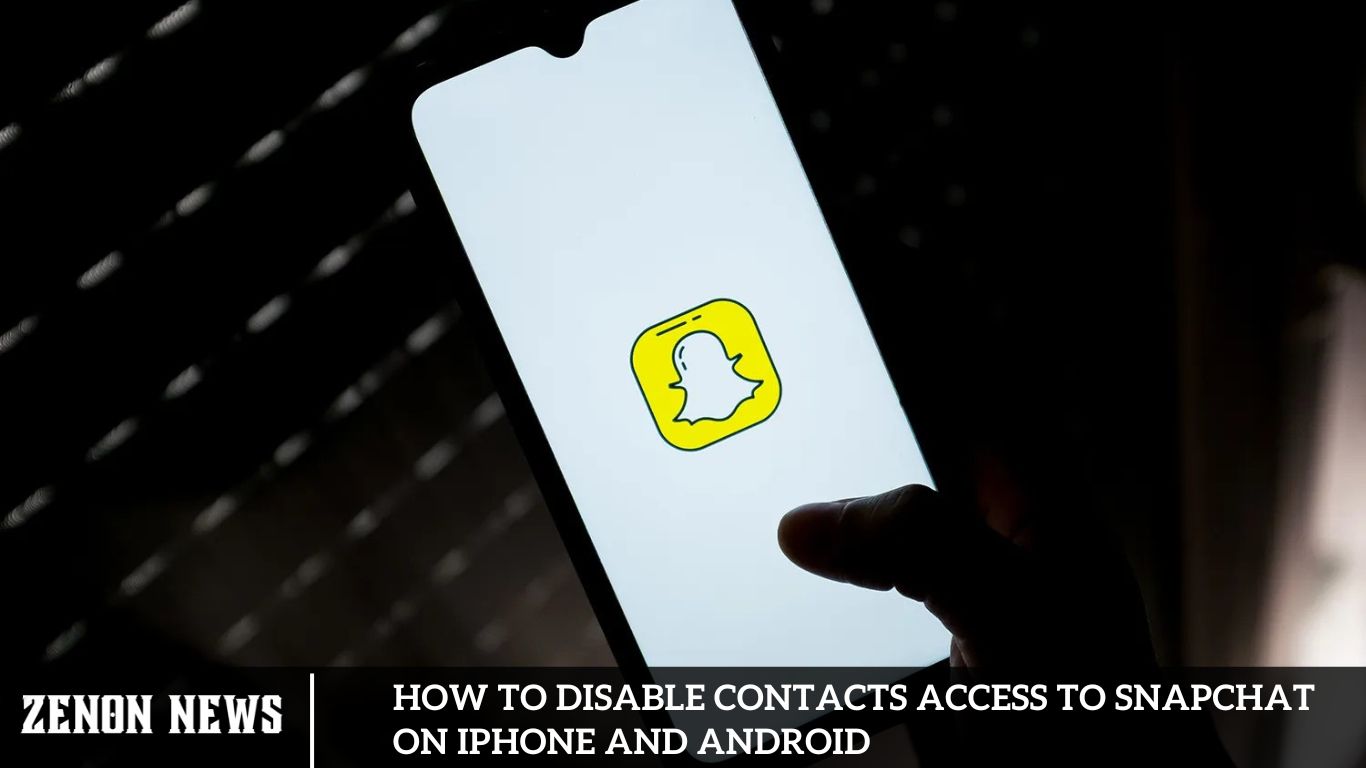
Ensuring privacy remains paramount, especially in the realm of social media. While platforms such as Instagram and Snapchat facilitate connections with loved ones, maintaining control over personal data is essential. One particular concern arises when these platforms suggest connections based on the user’s phonebook, potentially compromising privacy.
Fortunately, there’s a solution at hand. By restricting Snapchat’s contact access on iPhone and Android devices, users can prevent the platform from syncing their phone book, reducing the risk of unauthorized data sharing.
Disabling Contact Access on Snapchat: A Step-by-Step Guide
Applications such as Snapchat commonly allow users to access their contacts to simplify finding and adding friends. Yet, the influx of recommendation notifications can prove bothersome.
While disabling notifications is an option, it risks overlooking meaningful snaps and messages. Thus, the optimal approach is to revoke the contacts’ permissions, specifically for Snapchat.
Here’s the first method to achieve this on Android devices:
Understanding Snapchat Followers
Are you new to Snapchat and eager to explore this dynamic social platform? If so, you might be interested in the concept of Snapchat followers and their pivotal role in your online presence. Snapchat followers actively engage with your account, viewing and following your daily stories and snaps. The vitality of cultivating a dedicated following cannot be overstated, as it directly influences your visibility and engagement on the platform.
Beyond mere numbers, Snapchat followers embody a community intrigued by your narratives, insights, and updates. They facilitate real-time interaction, contributing comments and reactions and fostering lively engagement with your content.
Amassing a substantial Snapchat following is imperative for both individuals and entities. A sizable following denotes the value of your content and enhances your credibility. Furthermore, it opens doors to collaborative opportunities such as partnerships, sponsorships, and personal branding ventures.
Investing in Snapchat followers accelerates community growth, amplifying your reach and bolstering your appeal. This, in turn, attracts more followers, as heightened visibility underscores your increasing popularity, making your account more enticing to prospective followers.
Method 1: For Android Users
Note: Due to variations in smartphone settings across manufacturers, verifying the correct options is crucial before making any changes to your device. The steps outlined below were executed on the Samsung S20 FE 5G, as depicted in the accompanying illustrations.
- Navigate to Settings, locate and select Apps, then choose Snapchat from the displayed list.
- Tap on Permissions, proceed to select Contacts, and opt for the Don’t Allow option.
Method 2: For iPhone Users
Here are the steps to deactivate contact access for Snapchat on iOS:
- Launch the Settings app on your device, scroll down to find and select Snapchat.
- Within the permissions page, toggle off the switch adjacent to Contacts.
Understanding the Privacy Concerns:
When apps like Snapchat request access to our contacts, it raises legitimate privacy concerns. Granting access to contacts allows the app to view, collect, and potentially misuse personal information stored on our devices. Moreover, it can lead to unwanted spamming and privacy breaches.
Take Your Time with App Installations and Sign-Ups
Be Prepared to Decline Access to Your Contacts When Prompt by App Pop-Ups. While this action typically doesn’t impede the app’s core functionalities, certain applications, such as messaging platforms, may require access to your contacts for seamless message exchange.
Disabling Contact Sync on Snapchat
Ensuring privacy remains paramount, it’s crucial to unsync contacts on Snapchat to prevent the automatic addition of individuals from your phone book, thus safeguarding your privacy.
Here’s how to accomplish this:
- Within Snapchat, tap on your Bitmoji icon at the top left corner and the Gear icon at the top right corner to access the Settings page.
- Scroll down and select Contact Syncing.
- Toggle off the switch for the Share Contacts With Snapchat option. Upon confirmation in the pop-up prompt, tap on Confirm.
- Proceed to tap on Remove synced contacts from Snapchat, then confirm again by tapping on Confirm.
The Implications of Unsyncing Contacts on Snapchat
When you disconnect your contacts on Snapchat, the application loses access to your phonebook and ceases to suggest new connections based on your phone contact list.
Furthermore, using Snapchat under a different name can make it more difficult to locate you on the platform, bolstering your privacy.
Benefits of Disabling Contact Access on Snapchat:
Disabling contact access on Snapchat offers several benefits. Firstly, it prevents the app from accessing sensitive contact information, thus enhancing user privacy. Additionally, it reduces the risk of data breaches and unauthorized use of personal information. By taking control of our privacy settings, we empower ourselves to protect our digital footprint.
Preventing Phone Contacts from Locating You on Snapchat
Here are several effective methods to prevent your contacts from finding you on Snapchat:
Option 1: Avoid Adding Your Phone Number
You have the option to sign up on Snapchat using either your phone number or your email address.
To prevent your contacts from finding you, creating your Snapchat account without a phone number is advisable.
Ensuring Your Privacy on Snapchat:
There are other steps you can take to enhance your privacy on Snapchat. These include reviewing and adjusting privacy settings, being cautious about sharing sensitive information, and regularly updating the app to benefit from the latest security features.
Option 2: Deactivate “Let Others Find Me Using My Contact Number”
If you’ve already used your mobile number to register for a Snapchat account, follow these steps to prevent your contacts from finding you:
- Navigate to the Snapchat Settings menu and select the Mobile Number option.
- Uncheck the box labeled “Let others find me using my mobile number.”
Option 3: Adjust Contact Me Settings
- In the Snapchat Settings menu, navigate to the PRIVACY CONTROL section and choose “Contact me.”
- Select “Friends” from the available options.
- A pop-up will confirm that your contacts will no longer be able to appear in your chats. Tap “Okay” to confirm.
Heading 2: Why Disable Contacts Access on Snapchat?
Before we delve into the process, let’s understand why you might want to turn off contact access on Snapchat. While it’s convenient for features like finding friends, granting access to your contacts raises privacy concerns. By restricting this access, you regain control over who can view your contacts list, enhancing your privacy and security on the platform.
Frequently Asked Question
Why should I turn off contact access to Snapchat?
Disabling contact access helps safeguard your privacy by preventing Snapchat from syncing your phonebook and suggesting connections based on your contacts.
Will restricting contact access affect my ability to use Snapchat?
No, disabling contacts access only prevents Snapchat from syncing your phonebook. You can still use all other features of the app.
Can I enable contacts access to Snapchat later if I change my mind?
You can re-enable contact access anytime by reversing the steps to turn it off.
Will disabling contacts access remove my existing contacts from Snapchat?
Disabling contact access will prevent new contacts from being added to Snapchat. However, it won’t remove existing contacts that have already been synced. You may need to manually remove them if desired.
Does disabling contacts access affect other apps on my device?
No, disabling contacts access to Snapchat only affects Snapchat’s ability to access your contacts. It doesn’t impact other apps on your device.
Conclusion
Safeguarding your privacy on Snapchat by disabling contact access is a straightforward process on iPhone and Android devices. Following the outlined steps, you can prevent the app from syncing your phonebook and suggesting connections based on your contacts. This proactive measure ensures greater control over your data and minimizes the risk of unauthorized sharing. Whether you’re using an iPhone or an Android device, taking these simple steps empowers you to enjoy Snapchat while maintaining your privacy.
-
![Fix Keyboard Not Working in Windows 10 [Tested Methods]](https://zenonnews.com/wp-content/uploads/2024/05/Fix-Keyboard-Not-Working-in-Windows-10-Tested-Methods-400x240.jpg)
![Fix Keyboard Not Working in Windows 10 [Tested Methods]](https://zenonnews.com/wp-content/uploads/2024/05/Fix-Keyboard-Not-Working-in-Windows-10-Tested-Methods-80x80.jpg) Windows4 months ago
Windows4 months agoFix Keyboard Not Working in Windows 10 [Tested Methods]
-
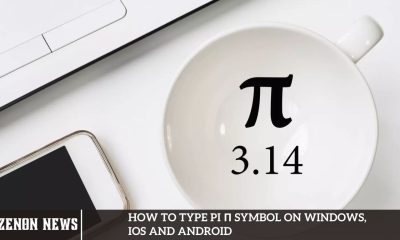
 Windows5 months ago
Windows5 months agoHow to Type pi π symbol on Windows, iOS and Android
-
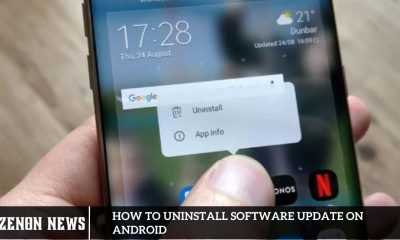
 How To5 months ago
How To5 months agoHow to Uninstall Software Update On Android
-

 Social Media5 months ago
Social Media5 months agoHow to Use Facebook Marketplace Without an Account
-

 How To5 months ago
How To5 months agoHow to Activate USB Debugging on Android Devices
-
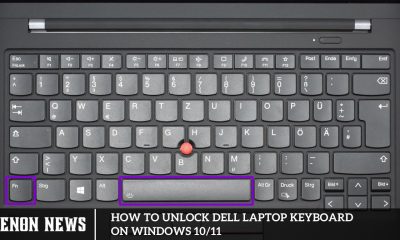
 Windows5 months ago
Windows5 months agoHow to Unlock Dell Laptop Keyboard on Windows 10/11
-
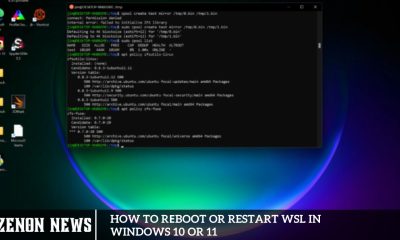
 Windows5 months ago
Windows5 months agoHow to Rеboot or Restart WSL in Windows 10 or 11
-

 Apps4 months ago
Apps4 months agoYouTube Premium Apk v19.18.34 (Premium Unlocked, No Ads, Many More)